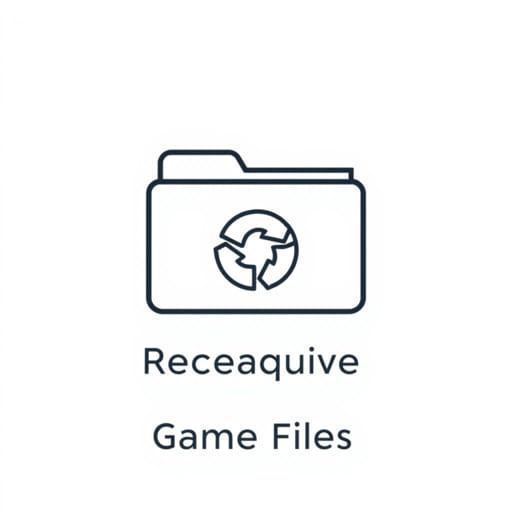How to Reacquire Game Files
Losing or corrupting game files can be frustrating, especially if it affects your ability to launch or play your favorite game. Whether the issue is caused by an interrupted update, a faulty mod, or simple user error, knowing how to reacquire game files is essential for troubleshooting and restoring a smooth gameplay experience. Different platforms like Steam, Epic Games, and Battle.net offer built-in ways to verify or reacquire lost files without requiring a full reinstall. Understanding the right method for your setup can save you time and prevent data loss.
What Does It Mean to Reacquire Game Files?
The Purpose of File Verification
Reacquiring game files typically refers to the process of scanning and comparing your local game installation with the official version stored on the game server. When differences or missing files are detected, the platform downloads and replaces only the problematic data. This is usually called file verification, integrity checking, or repair, depending on the launcher.
Common Reasons to Reacquire Game Files
- Crashes or failed launches after updates
- Missing textures, sounds, or assets during gameplay
- Mod conflicts or incomplete installations
- Sudden drops in performance or unusual glitches
If you’re experiencing any of these issues, reacquiring game files is one of the first troubleshooting steps you should try before reinstalling the entire game.
How to Reacquire Game Files on Different Platforms
Steam
Steam offers a simple built-in feature to verify and reacquire game files:
- Open the Steam client and go to your Library
- Right-click on the game that’s causing issues and selectProperties
- Navigate to theInstalled Filestab
- Click onVerify Integrity of Game Files
Steam will scan your files and reacquire any that are missing or corrupted. This process usually takes a few minutes depending on the size of the game.
Epic Games Launcher
To repair or reacquire game files on Epic Games:
- Launch the Epic Games Launcher
- Click on theLibrarytab
- Find your game and click on the three dots ( ) next to it
- SelectManageand then clickVerify
The launcher will check your installation and download any missing data, automatically restoring your files.
Battle.net (Blizzard)
Games like Overwatch, Diablo, and World of Warcraft use the Battle.net client. Here’s how to reacquire files:
- Open the Battle.net application
- Select your game from the left-hand sidebar
- Click the gear icon next to thePlaybutton
- ChooseScan and Repair
- ClickBegin Scan
This will fix broken files and reacquire any that are missing.
Ubisoft Connect
If you’re using Ubisoft Connect, follow these steps:
- Launch Ubisoft Connect
- Go to theGamestab and find your title
- Click the arrow next toPlayand selectVerify files
This process will reacquire and repair all corrupted or missing files automatically.
Other Platforms (GOG, Origin, Xbox PC App)
Most platforms have a similar process. Look for terms like repair, verify, or scan in the settings or options menu of the game in question. For example:
- GOG Galaxy: Go to the game, click the settings gear, thenManage installation â Verify / Repair
- Origin: Right-click on the game in your library and selectRepair
- Xbox App: Use Windows Settings â Apps â Select the game âAdvanced Options â Repair
These methods will reacquire any lost files without deleting your saved data.
Manual Methods to Reacquire Game Files
Reinstalling Select Files
In some cases, especially with DRM-free games or custom mods, you may need to reacquire files manually. This can involve:
- Downloading missing files directly from the game’s official support site
- Replacing only certain folders like Assets, Audio, or Textures
- Restoring from a backup if one is available
Manual reacquisition requires more care to avoid overwriting or losing important save files. Always back up your current folder before replacing files manually.
Using Mods or Patches Safely
Sometimes modding a game leads to broken installations. Before reacquiring game files:
- Remove or disable all mods
- Run the repair or verify process
- Reinstall mods only after confirming the game works correctly
This reduces the chance of reacquired files being corrupted again immediately after repair.
Preserving Saved Data During Reacquisition
Where Save Files Are Stored
Most game launchers keep save files separate from the core game files. Still, it’s wise to double-check:
- Look in
Documents,AppData, orSaved Gamesfolders - Use the game’s settings menu to locate the save file directory
- Back up the entire folder before starting a repair or reinstall
Reacquiring game files usually won’t delete saved data, but if you’re unsure, backing up first gives peace of mind.
Cloud Saves and Recovery
Some platforms like Steam and Battle.net automatically sync saves via the cloud. After reacquiring files:
- Launch the game once connected to the internet
- Allow cloud sync to overwrite or restore missing data
- Check that your progress is intact before modifying anything else
If cloud sync asks whether to use local or cloud data, choose the most recent version unless you’re certain otherwise.
Preventing File Loss in the Future
Tips to Keep Your Installation Healthy
- Don’t interrupt updates or installations
- Avoid force-quitting the launcher or computer during patches
- Keep mods up-to-date and compatible
- Use antivirus programs that don’t interfere with game folders
These habits help prevent situations where reacquiring game files becomes necessary.
Regular Backups
If you play a game frequently or have a lot of modded content, consider creating regular backups:
- Copy game folders to an external drive or cloud storage
- Use backup software to schedule automatic file saves
- Keep multiple versions of your saves if you mod heavily
That way, you can quickly replace damaged files without depending entirely on the launcher.
Knowing how to reacquire game files is a crucial skill for any gamer who wants to avoid frustrating bugs or restore a smooth playing experience. Whether you’re using Steam, Epic Games, Battle.net, or another platform, there are reliable and safe tools built into most clients to help fix issues without reinstalling everything. Always back up your data before making big changes, and use verification tools regularly especially after updates or mod installations. With the right steps, reacquiring your game files can be simple and stress-free.