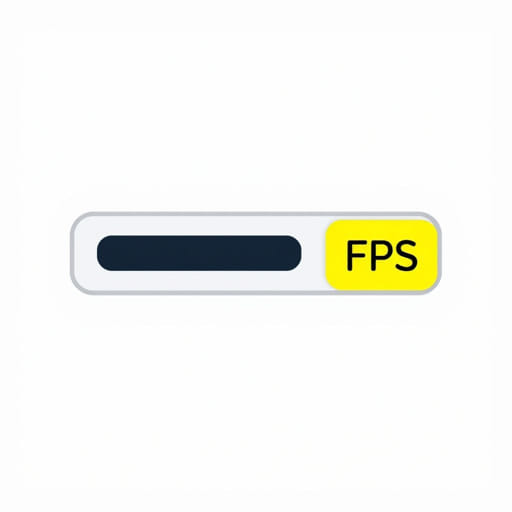Yellow Fps Counter Top Left
If you’ve noticed a yellow FPS counter in the top-left corner of your screen while gaming or using certain applications, you’re not alone. Many players come across this small yet persistent display, often without understanding what it is, why it appears, or how to remove or customize it. Whether you’re playing a new AAA title or running older games on modern hardware, an FPS (frames per second) counter can appear unexpectedly and sometimes distract from the experience. Understanding the purpose of this counter, the reasons behind its yellow color, and its source is essential for anyone looking to monitor performance or troubleshoot unwanted overlays.
What Is an FPS Counter?
An FPS counter is a small on-screen overlay that displays the number of frames your graphics card is rendering per second. Higher frame rates usually mean smoother gameplay, while lower ones can result in lag, stuttering, or input delays. This counter is a valuable diagnostic tool for gamers, developers, and PC enthusiasts alike.
Typically, FPS counters are found in one of the screen corners most often the top-left to avoid interfering with HUD elements in games. The counter updates in real time and helps users keep track of how well their system is handling the current load.
Common FPS Counter Sources
- Steam Overlay Includes a built-in FPS counter that can be toggled from settings.
- NVIDIA GeForce Experience Offers performance monitoring tools, including FPS tracking.
- MSI Afterburner + RivaTuner A powerful combo used by enthusiasts for in-depth overlays.
- AMD Radeon Software Provides monitoring and performance metrics for AMD users.
- Third-party apps Tools like Fraps, Bandicam, and others may also add FPS counters.
The yellow color and top-left position of the counter often offer clues as to which tool is generating it.
What Does the Yellow FPS Counter Indicate?
The color of an FPS counter usually reflects the overlay system being used. A yellow FPS counter, specifically in the top-left, is most commonly associated with Steam or NVIDIA overlays, although other software may produce a similar display.
Steam’s FPS Counter
If you use Steam to launch your games, this is one of the most likely sources. Steam allows users to enable an FPS counter through its interface. Here’s how it typically appears:
- Color: Light yellow or white depending on theme settings
- Position: Default set to top-left, but adjustable
- Toggle: Can be turned on/off via Steam settings
How to Disable or Change Steam’s FPS Counter
To remove or move the Steam FPS overlay:
- Open Steam
- Click on Settings
- Go to the In-Game tab
- Find the In-game FPS counter dropdown
- Select Off or change its position
NVIDIA GeForce FPS Overlay
For users with an NVIDIA graphics card and GeForce Experience installed, another common source is the in-game overlay offered by NVIDIA. While it usually shows more detailed performance metrics, it can be configured to display just the FPS in yellow or white text.
Why Does the Counter Appear Automatically?
Sometimes the FPS counter appears even when you didn’t knowingly enable it. There are a few reasons for this:
- Default settings after a software update Steam or NVIDIA updates may re-enable performance overlays.
- Hotkey triggers Accidentally pressing the assigned hotkey could activate the counter.
- Preset profiles Some games or launchers might apply performance profiles that include overlays.
Fortunately, most overlays are easy to disable once you identify the software responsible.
Is the Yellow FPS Counter Useful?
While it may be visually distracting to some, the FPS counter is a very useful tool for monitoring how well your game is performing. It provides a real-time look at frame rates, which can help you:
- Determine optimal graphics settings
- Identify performance bottlenecks
- Test hardware upgrades or driver updates
- Compare performance across different games
Players engaged in competitive gaming, or those aiming to maintain a consistent 60 or 120 FPS experience, often rely on FPS counters to ensure smooth gameplay and reduce input lag.
How to Customize the FPS Counter
If you don’t want to completely disable the counter but would prefer it less distracting, you can often customize it through the overlay settings. Here’s how to tweak it depending on the tool you’re using.
Steam Overlay Customization
- Change the counter’s position (top-left, top-right, bottom-left, bottom-right)
- Enable or disable High contrast color (this often switches it to yellow)
NVIDIA Overlay Customization
- Open GeForce Experience
- Click the gear icon for Settings
- Navigate to HUD Layout
- Adjust the performance overlay settings
MSI Afterburner and RivaTuner
These tools offer much deeper customization, allowing you to:
- Choose text color, font, and size
- Set exact screen position
- Select which metrics to display (FPS, temps, usage, etc.)
Advanced users often prefer these tools for benchmarking and long-term performance tracking.
How to Permanently Remove the Counter
If the yellow FPS counter bothers you and you don’t need it, disabling it completely is the best approach. Here’s a general checklist for removing the counter:
- Check Steam’s in-game settings and disable the FPS counter.
- Open GeForce Experience (or AMD Software) and disable performance monitoring overlays.
- Close any third-party apps like Fraps or MSI Afterburner if they are running.
- Verify that in-game settings do not include any developer or debug overlays.
If the overlay persists, try restarting your PC and checking background applications that may be auto-launching overlays during startup.
Can the Yellow FPS Counter Affect Performance?
For most modern systems, an FPS counter has no noticeable impact on performance. It’s a lightweight overlay that draws only a tiny amount of GPU or CPU power. However, in rare cases on older hardware or when using multiple overlays at once, there might be a small decrease in performance or input lag. To be safe, stick to one overlay at a time and avoid overlapping tools.
Seeing a yellow FPS counter at the top-left of your screen can be surprising at first, but it’s usually a harmless and useful tool provided by common software like Steam or NVIDIA GeForce Experience. While it can be distracting for some players, its benefits in tracking game performance, testing graphics settings, and monitoring hardware efficiency are undeniable. Whether you decide to use it regularly, customize it, or turn it off completely, understanding its source and purpose will enhance your gaming experience and give you more control over your system’s performance visuals.